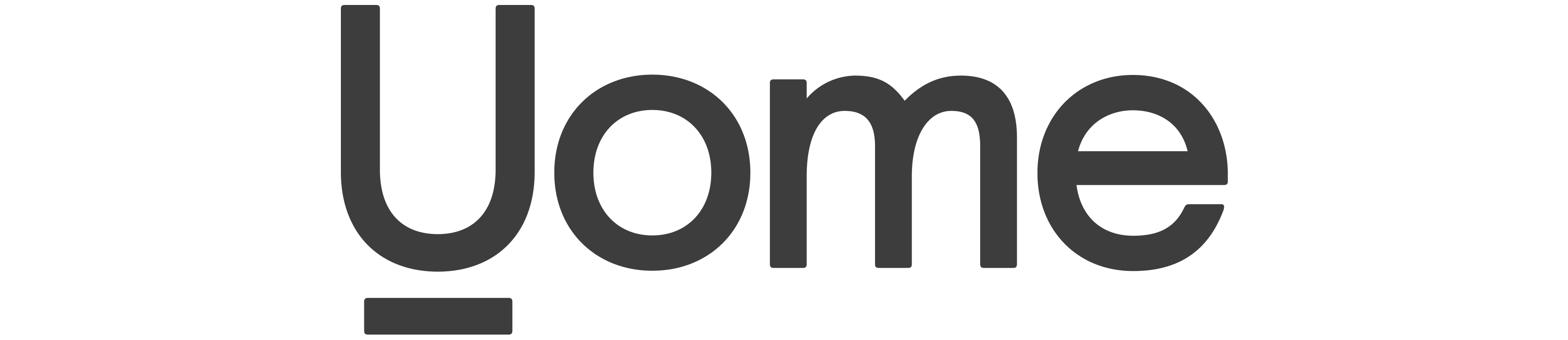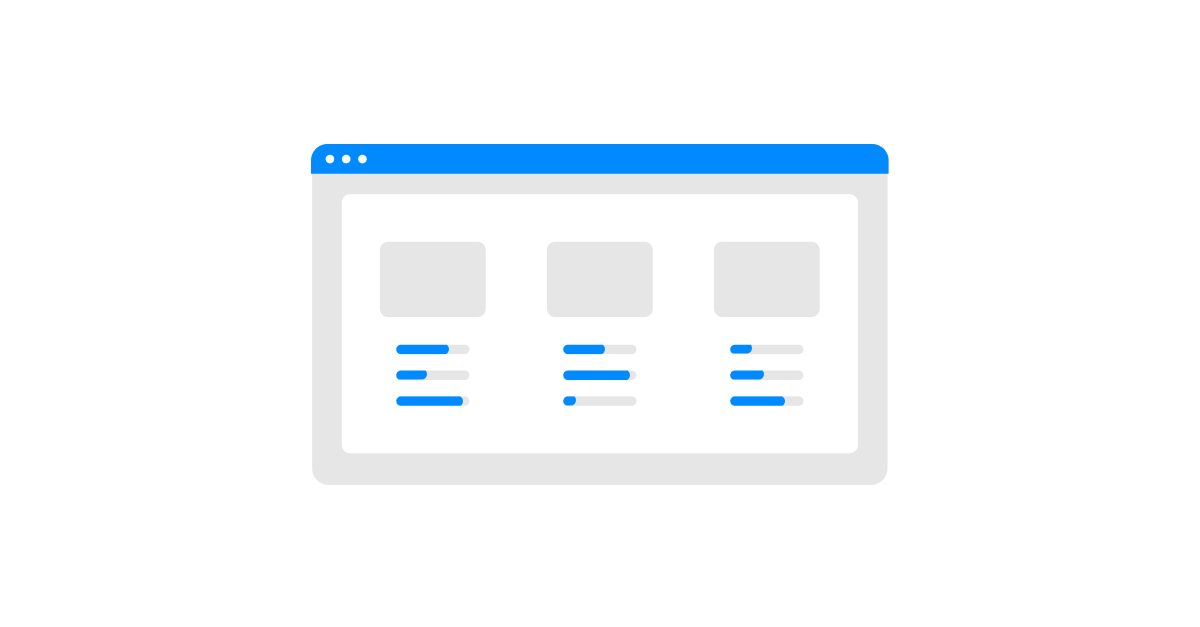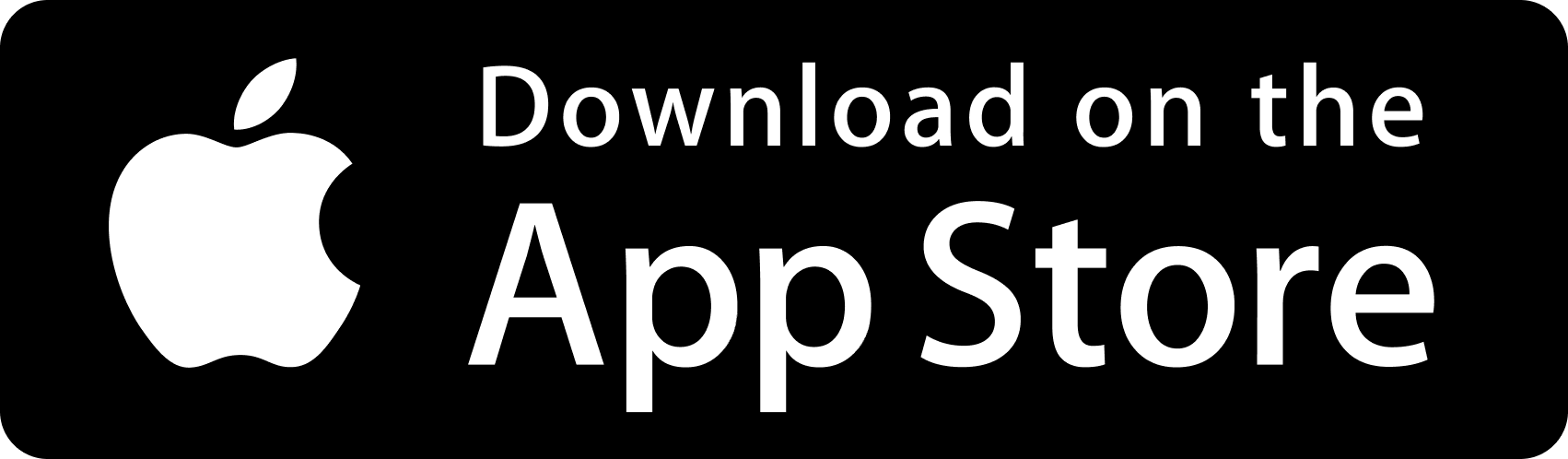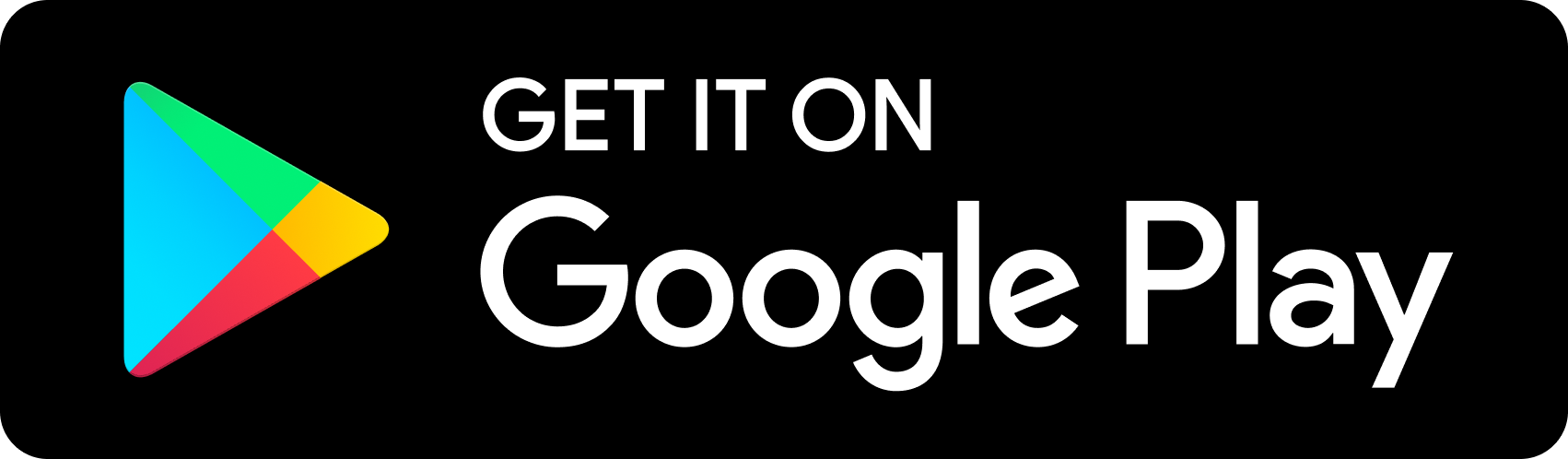Managing your income can sometimes be challenging, especially when your earnings come from diverse sources outside of your regular financial management system. Fortunately, Uome, the all-in-one app for streamlining your finances, allows you to effortlessly import income using a CSV file. With this feature, you can consolidate all your financial information in one convenient location. In this straightforward guide, we’ll walk you through the simple process of importing your income into the Uome app.
Step 1 – Get your data ready
Before you can start importing income, you’ll need to make sure your transaction data is all set. Here’s what you need to do:
- Export your transaction data from where it’s stored, like your bank or financial institution
- Organise this data into a CSV (Comma-Separated Values) file with these columns:
- Date, Amount, Currency, Method, Client
To make sure you’re on the right track, download the CSV template to understand how the data should be laid out.
Step 2 – Must-have data
To import income into Uome, you’ll need to include mandatory columns with data in your CSV file. These columns are super important for keeping your records straight and for when it’s time to do your taxes. Make sure your CSV file has these columns with the relevant data:
- Date: The date of the transaction (in DD/MM/YYYY format)
- Amount: The amount of money incoming. Please see the CSV template to understand the format of data for e.g. prices should not contain currency symbols e.g. £12.42, it should be 12.42
- Currency: E.g. GBP or USD
- Method: How you received the income
- Client: The name of the company or person who sent you the money
Step 3: Tax or VAT
If you are VAT or Sales tax registered you need to define the tax amount. Here’s how it works:
If you’re VAT registered, please include the column Vat with the amount
If you’re Sales tax registered, please include the column Tax with the amount
Step 4 – Uploading your CSV file
Once your CSV file is ready, it’s time to upload it to the Uome app. Here’s how:
- Open the Uome app and head to the “Other income” section.
- Tap the ‘+’ button to add a new income, and then select “Import File.”
- Choose the CSV file from your device, and once you’re ready, confirm the upload.
Step 5: Correcting mistakes
Don’t worry if you make a mistake. In Uome, you can always go back and edit an income record later if needed.
Step 6 – Avoiding duplicates
If your CSV file contains income that already exist in Uome, don’t worry. Uome will skip those duplicate entries to keep your records clean and tidy.
Step 7 – Matching your income
Uome is pretty smart! It’ll also match the income in your CSV file with any transactions you’ve already receieved in the app. That way, you’ll have a complete picture of your spending.
Step 8: Checking your imported income
After the upload is complete, you’ll see all your imported income in the Other income module of the Uome app.
Step 9 – Running reports
Want to see how all this affects your income and expenses or get ready for tax time? You can run income and expense reports or tax reports to see exactly how your money is working.
And there you have it! Importing income into the Uome app is a breeze. Say goodbye to financial headaches and hello to simplified money management!